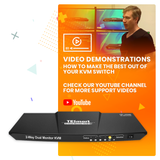DUAL MONITOR 2-PORT KVM – HDMI + DISPLAYPORT – 4K 60HZ UHD – AUDIO OUTPUT & USB SHARING – 4X2 DUAL MONITOR 2-PORT KVM – HDMI + DISPLAYPORT – 4K 60HZ UHD – AUDIO OUTPUT & USB SHARING – 4X2
KEY FEATURES
- Simultaneous 4K60hz on both monitors for “dual monitor extended desktop” setups. Click Here To View Full Resolutions Comparisons
- Compatible with most wired, wireless, mechanical, and gaming keyboards. FAQ & KEYBOARD CHART
- 2 Operating Modes: Mode 1 for extended desktop and Mode 2 for split desktop (each computer displays on 1 monitor simultaneously).
- Supports HDMI, DisplayPort, DVI, & VGA with approved adapters listed here.
- Easy setup. Plug & play capable. No drivers required.
OTHER FEATURES
- 3 ways to switch inputs: keyboard hotkeys, front push button, or remote control.
- Hotkey triggers assignable to either Scroll Lock to Right-CTRL.
- USB sharing works with printers, jump drives, USB headsets and webcams for teleconferencing. FAQ.
- Auto-scanning with an adjustable time interval from 1 to 250 seconds.
- Transmits audio over HDMI to monitor add/or to external speakers via KVM's stereo output.
TECHNICAL SPECIFICATIONS
- HDMI 2.0 & DP 1.2 supports 4K@60hz, QHD@144hz, FHD@144hz.
- HDCP 2.2 compliant
- EDID emulation to maintain resolutions and icons from rearranging.
- No delay, zero latency keyboard and mouse switching.
- IR remote control, battery not included. Requires a CR2025 battery.
- 1-year US-based warranty when purchased from BuyTESmart.com.
PACKING LIST
- 1 x HDMI+DP Dual Monitor KVM Switcher
- 1 x DC 12V Power Adapter
- 1 x IR Remote Control. CR-2025 battery not included. Buy Now on Amazon.
- 2 x 5' KVM Cables (HDMI 2.0 + USB connectors)
- 2 x 5’ DisplayPort 1.2 Cables
- 1 x English User manual
FREQUENTLY ASKED QUESTIONS
- Switch must receive video signal on both HDMI and DP ports for dual monitor output. Approved adapter list.
- DP1.2 Multi-Stream Transport (“MST”) not supported.
- Audio transmitted via HDMI connection. HDMI or DisplayPort monitor required for audio.
- Hotkeys are triggered via a keyboard plugged into the dedicated mouse or keyboard ports.
- Emulation programming is locked and cannot be removed from mouse & keyboard ports.
- Dedicated mouse & keyboard ports should not be used for other types of USB devices.
- Use a powered USB hub to expand the number of USB2.0 ports.
- If the wireless mouse/keyboard is “jumpy”, use a USB extender to reduce distance from the receiver.
- Please install CR2025 battery before use (battery not included).
COMPATIBILITY INFORMATION
Dedicated mouse & keyboard ports have emulation programming. Second generation chipsets have “Passthrough Mode” to send special characters such as multimedia keys (play, pause, volume up/down, etc), which greatly improves keyboard compatibility.
Keyboard software such as Logitech Options, DAS Q, Corsair iCUE, etc conflicts with the emulation programming and limits the ability to use dedicated macro keys. We recommend using the KVM’s USB2.0 port as a workaround if this software is desired. The USB2.0 port does not have emulation programming and therefore the KVM will not recognize hotkey switching commands. Please use a powered USB hub to expand USB connectivity, if needed.
USER MANUAL
HDK0402A1U-B ManualHDK0402A1U Infographic Manual
VIDEOS
Dual Monitor Setup VideoHDK0402A1U / HKS0401A1U Intro & Demo Video
K/M Compatibility Chart
Email support
Subscribe to our newsletter to receive notifications about future products firmware improvements, special offers, exclusive discounts and more!